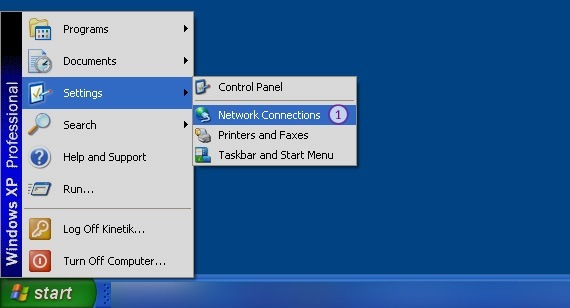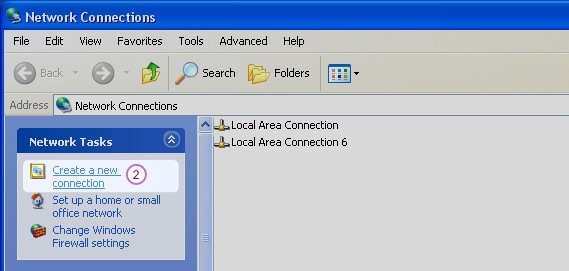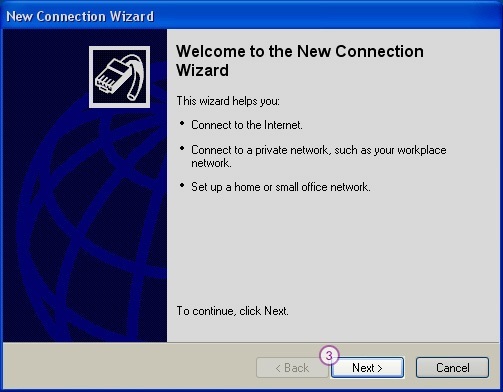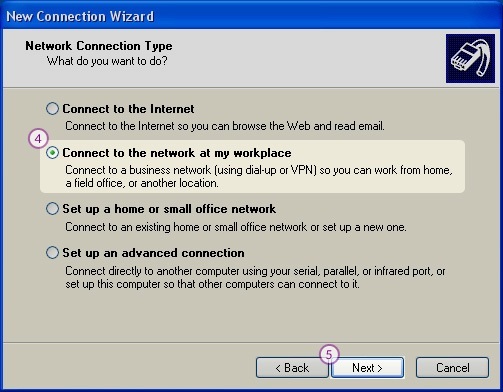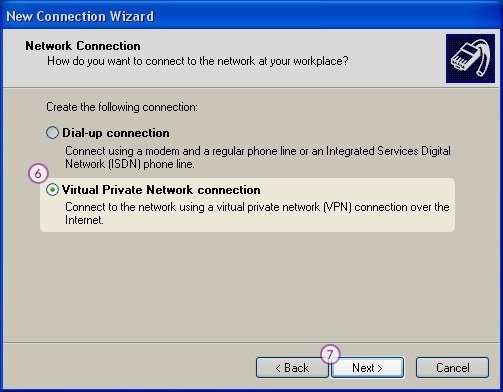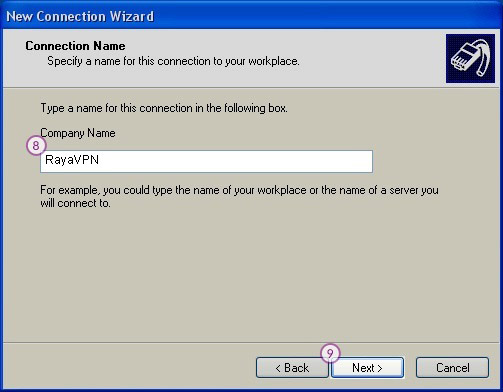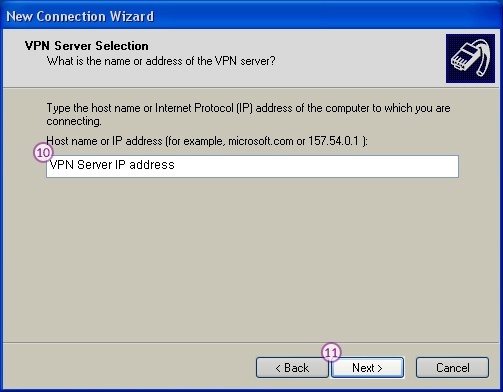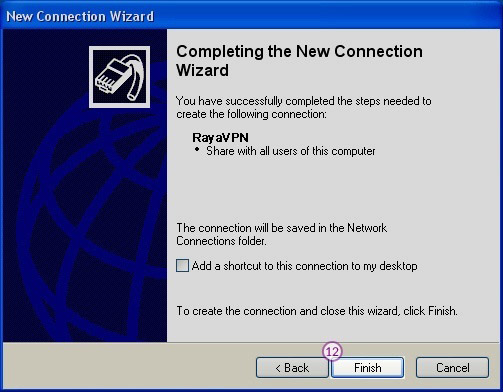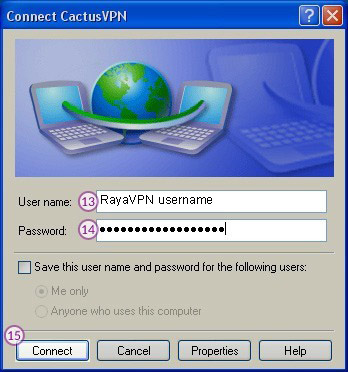In this tutorial we will show you how to set up PPTP VPN on Windows XP but first let’s see what are our requirements and recommendations.
Requirements
In order to set up the PPTP VPN you will need:
- A RayaVPN account. If you don’t have one you can try our services now.
- Your VPN username, password and VPN server address. You can find them in your account on our website, by going to your package.
If you want to set up PPTP VPN manually, go step-by-step through following instructions:
PPTP VPN Setup instructions
- Open “Network Connections” through Start -> Settings -> Network Connections (1).

- Click on “Create a new connection” (2).

- Click “Next” (3).

- Select “Connect to the network at my workplace” (4) and click “Next” (5).

- Choose “Virtual Private Network Connection” (6) and click “Next” (7).

- Enter desired name for your connection (8). We recommend to name it: RayaVPN.Click “next” button (9).

- Type the name or IP address of the RayaVPN server you want to connect to (10).You can find all the available servers in the package details in your account.Click “Next” (11).

- Click “Finish” (12).

- In the “User Name” box (13), enter your VPN username.In the “Password” box (14), enter your VPN password.You can find them in your account on our website, by going to your package. Make sure you use your VPN username and password and NOT the website account credentials.Click the “Connect” button (15).

Your VPN PPTP connection now works. When you want to connect to RayaVPN, just double–click on the connection, enter your username and password and click on “Connect” button!
To disconnect from a VPN connection, right-click the icon for the connection then click “Disconnect”.