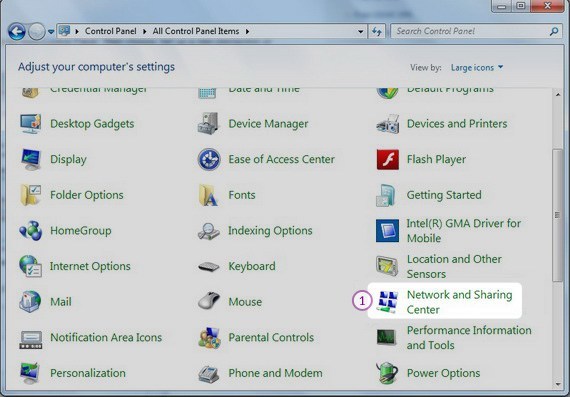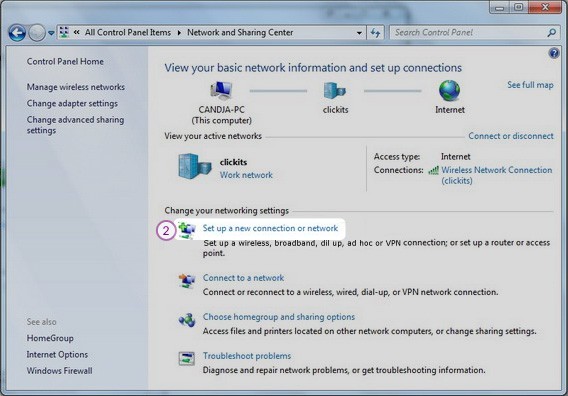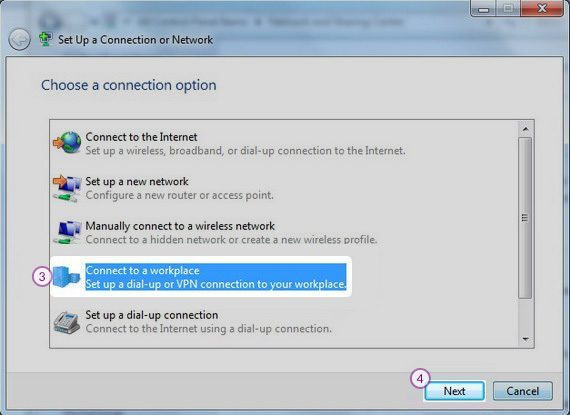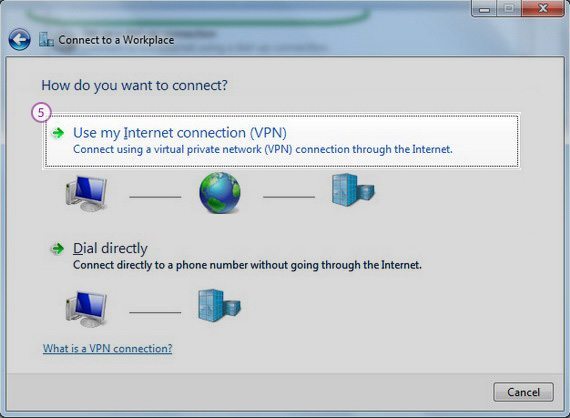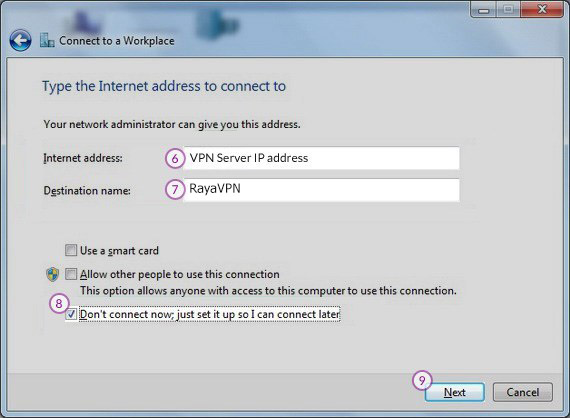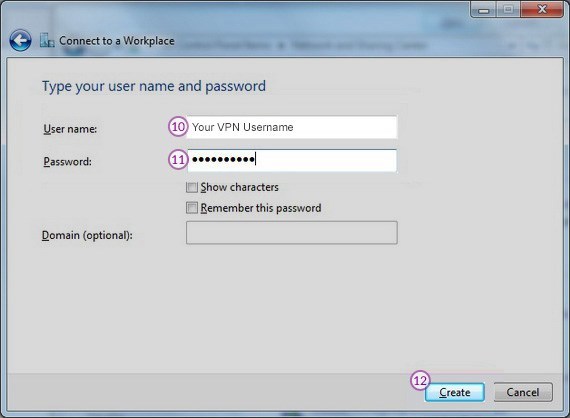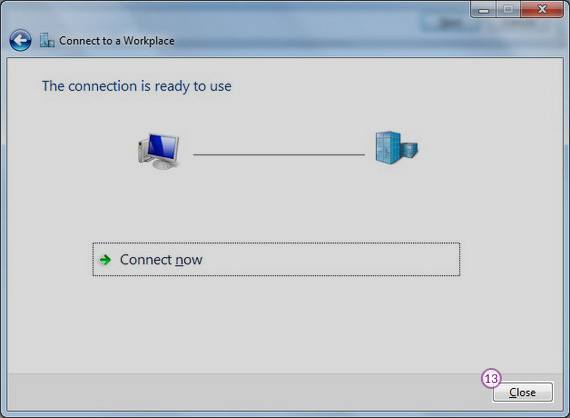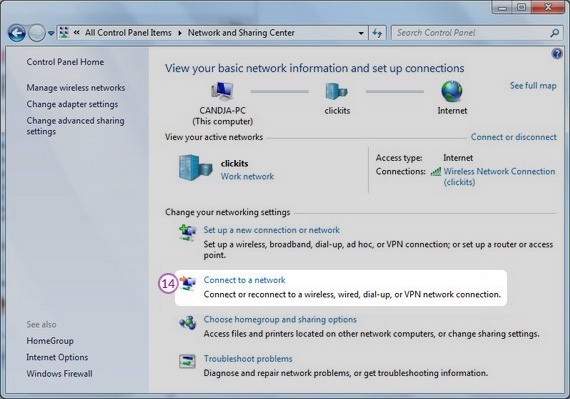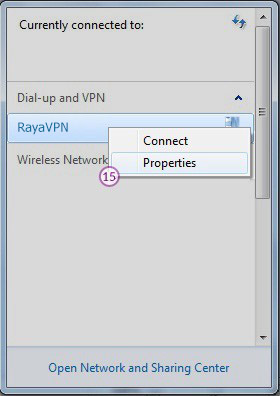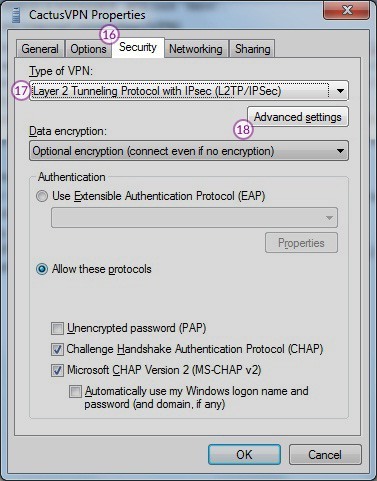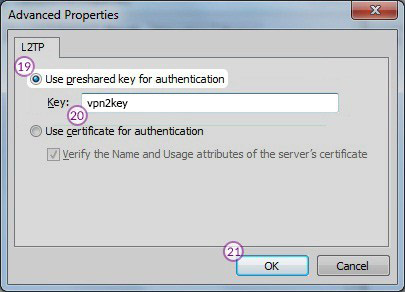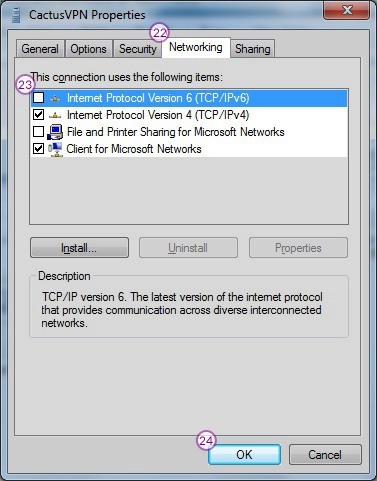In this tutorial we will show you how to set up L2TP VPN on Windows 7 but first let’s see what are our requirements and recommendations.
Requirements
In order to set up the L2TP VPN you will need:
- A RayaVPN account. If you don’t have one you can try our services now.
- Your VPN username, password and VPN server address. You can find them in your account on our website, by going to your package.
If you want to set up L2TP VPN manually, go step-by-step through following instructions:
L2TP VPN Setup isntructions
- Open “Networks and Sharing Center” (1) from “Control Panel”.

- Then choose “Set up a new connection or Network” (2).

- Choose “Connect to a workplace” (3) and click “Next” (4).

- Click on “Use my Internet connection (VPN)” (5).

- In “Internet address” field (6) type the IP address of a RayaVPN server. You can find all the available servers in the package details in your account.
In “Destination name” (7) field type RayaVPN.
Also check the “Don’t connect now; just set it up so I can connect later” (8).
Click “Next” (9).
- Enter your VPN username (10) and password (11). You can find them in your account on our website, by going to your package. Make sure you use your VPN username and password and NOT the website account credentials. Click “Create” (12)

- You should see this screen next. Click the “Close” (13) button to return to the “Network and Internet” screen.

- Click on “Connect to a network” (14).

- In the Connect to a network screen, you should see the RayaVPN connection that you have just set up. Right click on it and select “Properties” (15).

- Select “Security” (16) Tab.
On “Type of VPN” (17) select “Layer 2 Tunneling Protocol with IPsec (L2TP/IPsec)” then click on the “Advanced Settings” (18).
- In the IPsec Settings dialog, click the radio button labelled “Use preshared key for authentication” (19).
Type 123456 into the textbox labelled “Key” (20).
Click the “OK” button (21).
- Select “Networking” Tab (22).
Put the tickles as it’s shown on the following picture (23).
Click “OK” (24) to save your settings.
In order to connect/disconnect to RayaVPN right click on the connection icon (viewable at Change adapter settings) and select connect/disconnect.
To disconnect from a VPN connection, right-click the icon for the connection then click “Disconnect”.