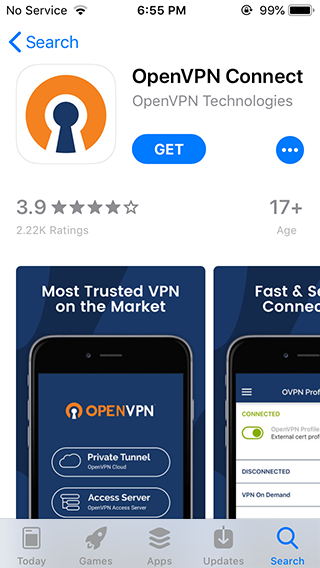In this tutorial we will show you how to set up OpenVPN on iOS devices but first let’s see what are our requirements and recommendations.
Requirements
In order to set up the OpenVPN you will need:
- A RayaVPN account. If you don’t have one you can try our services now.
- Your VPN username, password and VPN server address. You can find them in your account on our website, by going to your package.
If you want to set up OpenVPN manually, go step-by-step through following instructions:
OpenVPN Setup instructions
- OpenVPN protocol requires the OpenVPN software to be installed. Download and install it.

- Now you need to download one or more .OVPN config files according to your package and import them into OpenVPN app. Make sure to use the Safari browser.

- Then press on “Open in OpenVPN” (2). This will start OpenVPN app and will set up config file.

- When the application is open you will find the downloaded configurations that are ready to connect. Press on “ADD” button (3) to set up your connection.

- In the next fields type your VPN username and password (4-5). Make sure you use your VPN username and password and NOT the client area credentials. It will be easier if you save password. Now press on “ADD” button (6).

- You will get a pop-up asking for permission to add OpenVPN to your VPN configurations. Tap on Allow.

- Now your OpenVPN is created and you can activate it. To connect to VPN just switch the jumper (8) under status “Disconnected”.

- You will get a pop-up asking for permission to connect to the VPN Server. Tap on Yes.

- You can see you are connected if the status changed to “Connected”. To disconnect just switch the jumper (10) back.