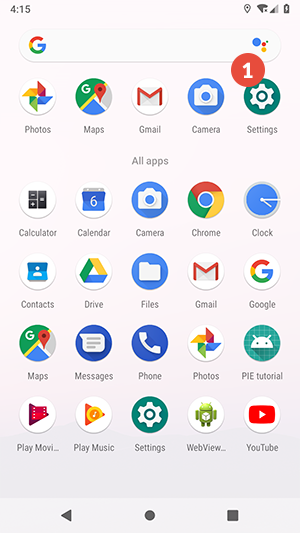In this tutorial we will show you how to set up L2TP VPN on Android but first let’s see what are our requirements and recommendations.
Requirements
In order to set up the L2TP VPN you will need:
- A RayaVPN account. If you don’t have one you can try our services now.
- Your VPN username, password and VPN server address. You can find them in your account on our website, by going to your package.
If you want to set up L2TP VPN manually, go step-by-step through following instructions:
L2TP VPN Setup instructions
- Go to “Settings” (1).

- Tap on “Network & Internet” (2).

- Tap on “Advanced” (3).

- Go to “VPN” (4).

- Tap on “+” sign (5) to add a VPN profile.

- If you don’t have a lock screen PIN set on your device, you will be asked to set one. Tap on “Set Lock” (6) and set the PIN.

- After finishing the PIN setup, edit the VPN profile as follows:In the “Name” field enter the desired name for your connection. We recommend to name it: RayaVPN L2TP.
Make sure “L2TP/IPSec PSK” is selected for the “Type” drop-down menu.
In the “Server address” field enter the IP address of the RayaVPN server you want to connect to.
You can find all the available servers in the service details in your account.
Enter “123456” (without quotes) in the “IPSec pre-shared key” field.
Enter your VPN username and VPN password.
You can find them in your account on our website, by going to your service details. Make sure you use your VPN username and password and NOT the website account credentials (What is the difference?).
Tap the “Save” button (7).

- To connect, tap on the newly created connection and tap on “Connect” (8).